info for
Faculty
Quick Links
Academic Resources
Instructional Design & Educational Technology Canvas Page
Penn Libraries Course Reserves Guide
SP2 Resources
IT Resources
For detailed information on the links below, as well as to view additional resources, visit SP2 IT Resources.
SP2 FINANCE & ADMINISTRATION Resources
For detailed information on the links below, as well as to view additional resources, visit the SP2 Finance & Administration SharePoint.
Penn Information & Resources
Faculty and Staff Organizations
ONE STEP AHEAD: Security & Privacy Made Simple
Submit a Request
Wellness Information
Instructional Design & Educational Technology
The goal of Instructional Design & Educational Technology is to provide pedagogy support and technology training to all of SP2’s faculty and lecturers. We offer workshops and individual training for all SP2 faculty and instructors as well as technical support during course preparation and delivery.
Our instructional design team has put together a repository of instructional design and educational technology tutorials and resources on Canvas for all SP2 instructors. To access the Canvas page, click here. If you do not have access to the site, please contact sp2coursehelp@sp2.upenn.edu.
To request course help or to schedule a meeting, please email sp2coursehelp@upenn.edu.
Resources for Teaching
Canvas
Faculty can request a Canvas site for their course(s) by linking here or by contacting their SP2 Program coordinator (please also copy SP2’s Director of Instructional Design and Educational Technology, Nicole Auge). Directions are provided here.
Canvas support is usually handled by the Program Coordinators and the Library. You can email canvas@pobox.upenn.edu with support questions. SP2 IT can provide backup support at SP2help@sp2.upenn.edu.
Checking for Plagiarism
Canvas is integrated with a plagiarism-checking tool called TurnItIn, which can be used for student assignments submitted electronically through Canvas. This tool must be enabled for each assignment before the students submit their work. Turnitin then checks student papers against internet sources, scholarly databases, and both a global and a Penn-only repository of student papers. Additional information and user instructions for this tool are found here.
Classrooms & Physical Space
To find out where your class will be held, visit the site which corresponds with your program:
Scroll down to your course number and section. You will see a building code and room number. If you are unfamiliar with the buildings on Penn’s campus, you may type the code into the campus map and you will be directed to the proper address. Information about classrooms – including their setup and available technology components – is available through ISC. To get details about a specific room, click on the room name/number in the first column of the grid.
Syllabi
Instructors are required to use the syllabus developed for the class that they have been hired to teach. Any changes to the approved syllabus must be reviewed by the Program Director. In the case of sequence courses in the MSW program, instructors must also work with the sequence chair if they wish to make changes to their syllabus.
SP2 maintains an archive of syllabi for each instructor and course section taught per semester. Syllabi need to be submitted with re-accreditation materials and are often reviewed in conjunction with students’ licensure applications, so it is essential that SP2 has syllabi from each course on file. Instructors are asked to send the final version of their syllabus to their program contact by the start of each term.
The most recent syllabus for each course are posted on the Academic Resources webpage to assist students in choosing their courses. Syllabi can only be downloaded after PennKey login.
Textbooks
All services related to supporting faculty course materials remain available through the Bookstore. Textbooks may be ordered online from the Adoptions & Insights Portal (AIP) of the Penn Bookstore (3601 Walnut Street).
- You will need your PennKey to login.
- You should automatically be directed to the home page with “Adoptions Overview.” If not, click on “Course List” in the left menu.
- Select the department and appropriate semester term.
- Enter your 4 digit course number in the Search bar (ex: 6060, 7100, etc.) or scroll through until you find the course and section with your name.
- Select either “re-adopt” if you are a returning lecturer or using the same course materials (most common choice) or “I’d like to be guided through the adoption process” if you are using new/different course materials. Please check with the Administrative Director or your course section leader (if you have one) about which textbooks/materials you will be using.
Please let the Bookstore team know whether or not you will need to utilize their services by emailing lewclaps@upenn.edu or bsd-coursebk@upenn.edu, so the bookstore can properly update its records, and in turn, inform the student community that may be relying on the Bookstore to provide them with the information. Please forward all new course material request as soon as possible to lewclaps@upenn.edu or bsd-coursebk@upenn.edu. If you are a registered FacutlyEnlight user and wish to submit orders through FacultyEnlight, for your convenience, please click www.facultyenlight.com.
Desk Copies can be requested at the time you order your course textbooks online. In the ordering process, be sure to indicate how many desk copies you will require and the bookstore will work with the publisher to procure them. Please note that publishers often restrict the number of desk copies that they will provide. It is often the case that only one desk copy will be provided per section, even if there are multiple instructors or a Teaching Assistant. For assistance acquiring additional copies, please contact program staff.
Books for Course Series
Each course series (SWRK 6010, SWRK 6020, SWRK 6030/7030, SWRK 6040/6140, SWRK 7040/7140, SWRK 7080/7180, SWRK 6150, SWRK 7600) functions under a sequence chair (as specified in your contract letter) and this individual is responsible for ordering textbooks, finalizing the syllabus, coordinating the Canvas master site, and approving all changes to the course. If you are teaching a section within a course series, please do not order textbooks or set up a Canvas site until you are contacted by your sequence chair. Sequence chairs are available to answer questions about course content, but administrative questions pertaining to books, Canvas, grading, etc. should be directed to administrative staff.
Teaching Resources
The Center for Teaching and Learning has a number of classes available for faculty. Starting in the second half of July, CTL will provide a series of workshops for faculty on many of the technology tools faculty may use in teaching online. View upcoming sessions and programs here.
All faculty and staff also have access to a number of Zoom tutorials in Penn’s LinkedIn Learning.
Online Teaching
Using Zoom will likely be the most common form of online teaching, but the centrally pooled classrooms have other options available to you as well. Studios will be available for either broadcast use or recording use. For broadcast use, you can use the studio to synchronously use the whiteboard/blackboard in the front of the room as part of the teaching. For recording use, you can record your class using similar space for broadcast at a later date. More information about studio use, including how to reserve the space, will be coming shortly.
Your Students
Course Rosters
In order to view your roster and information about your students (academic program, advisor, etc.), you must log in to Courses@Penn. You will need your PennKey and password. You can print out a roster that includes photos of your students. This is also the site you will use to enter grades at the end of the semester.
Student Supports
SP2 has writing tutors who provide MSW, MSSP, and NPL students with support on issues such as writing style, organization, editing, APA standards, redundancy and avoiding plagiarism on SP2 assignments.
In order to access this resource, students need a referral from their instructor of academic advisor. Use the online form to refer a student, and when the student’s program receives the referral, they will connect the student to a writing tutor. Students who receive a referral are not required to meet with a writing tutor, although it is highly recommended. Tutoring support sessions take place online via Zoom.
This resource is not for help with proofreading or basic editing and is not structured as general ESL support.
Course Registration & Audits
If students contact you to request permission to register for your class, please refer them to your program contact. In cases where students are not able to register automatically for a course through Path@Penn, it is because there are restrictions on the course that are preventing that student from registering (i.e., the course has reached its maximum enrollment; the course is only open to students in a particular cohort; etc.). SP2 allows students to audit courses provided they register for the course and select “audit” as the grade. Courses that are audited are subject to normal tuition and fees. The complete audit policy is available in the MSW student handbook. If students request permission to audit your class, please refer them to this policy.
Course Problem Notice (CPN)
Course Problem Notices (CPNs) are a way to document issues in a timely manner so that we can provide the necessary supports and resources to students. When you submit a CPN, it gets sent to the student and the student’s academic advisor. Examples of situations in which you would submit a CPN include:
- Repeated absences or lateness
- A pattern of poor grades on papers, assignments, or tests that put a student at risk of not passing the course at the end of the semester
- Failure to turn in assignments by the deadlines without making prior arrangements
- Lack of response from a student if you reach out to them to discuss any of the above issues
You can complete a course problem notice here.
Reserving Materials at Penn Libraries
Schedule an appointment to meet with a librarian here.
Course Reserves
Because of ongoing health and safety considerations surrounding facilities access, Penn Libraries will be providing online course reserves for the spring semester.
- All requests should be made electronically through your course Canvas. If your TAs are course proxies, they can also submit the requests through the course Canvas sites.
- Materials that are requested for reserve will be set aside so that they do not become inaccessible before they are scanned.
- We will be pulling print materials to scan from all of the departmental libraries.
- Permanent, reusable links to our subscribed online material can be easily added into your Canvas course site.
- Penn Libraries has dramatically expanded their online book holdings over the past few months and have added thousands of new e-book records to the Franklin Catalog. You can also explore their major e-book platforms through this catalog record.
For more information about the Course Reserves process, consult Van Pelt’s step-by-step Course Reserves guide.
Streaming Videos for Course Use
Penn Libraries licenses streaming videos available on the Kanopy platform only by request; the previously unmediated on-demand licensing model has become financially unsustainable. The same request-only model will be applied to videos for individual research. To ensure that a streaming video will be available for your courses, please be sure to request it through the regular course reserve process. From that request, they will determine what options we have to license the film for streaming.
As always, it may be that some films are unavailable for streaming. Penn Libraries will be happy to assist you in determining whether specific streaming videos can be licensed for course use. Please be sure to contact as soon as possible so that all available options can be explored.
Additional Course Services
The Penn Libraries continues to offer virtual support for teaching, research, and learning. In addition to the services described on that page, please note that you can:
- Request video demonstrations to be shared asynchronously with your students. (Advance notice is required.)
- Request a course guide focusing on electronically accessible materials and including instructions on making requests for Pickup@Penn and digital delivery.
- Add the “make an appointment” link to your Canvas sites to facilitate contact, including video consultations, with you or your students.
The Penn Libraries has also launched a number of essential services to re-connect Penn faculty, students and staff with the physical collections. See the COVID-19 Phased Library Service Availability guide for more information.
Course Evaluations and Feedback
At the end of the semester, all students are asked to complete an anonymous, online evaluation for each of their courses through Penn’s course evaluation website. The exact dates of the evaluation period vary from semester to semester, but students will be notified about the course evaluation period through system-wide emails. Towards the end of the semester, instructors will be notified via email about the course evaluation period and when and how to access their evaluations. The timing of the evaluation period is designed so that students complete their evaluations before getting their final grades from the instructor. Please keep the evaluation period in mind when sharing final grades with students.
If you would like to get feedback from your students during the course of the semester, you may choose to take advantage of the Course Feedback for Instructors (CFI) tool. CFI is an online questionnaire that instructors can use to get feedback from their students about their teaching any time between the end of the add period through the last day of classes. You will have the option of either selecting questions from a pre-existing bank or writing your own questions. The results of the questionnaire will only be viewed by you; no one else, including chairs, administrators, or students, will have access to these results. Instructions and additional information may be found on the Center for Teaching and Learning’s website.
Payroll Information
Pay information is located in your assignment letter. If you have questions about your letter, please be in touch with your program contact.
Payroll Setup
If this is your first time teaching at SP2, or if you have not taught recently, you must complete the required payroll forms and return them to SP2 with your signed assignment letter. These forms include a W-4, an Employee Information Form, and a Voluntary Self-Identification Form. In addition to completing these forms, please complete an I-9.
In order to complete the process, you must also verify your identity in person with a member of the Finance department by showing a passport or two forms of government-issued ID, as indicated in the I-9.
You cannot be entered into the University payroll system until these steps have been completed.
Receiving Pay
You will not be paid until you have completed all of the necessary paperwork. The University of Pennsylvania offers two choices for receiving your pay: Direct Deposit or the ADP TotalPay® Card. Regardless of which option you ultimately choose, all new hires will receive an ADP TotalPay® Card in the mail once their information has been submitted to Human Resources and verified by the SP2 Finance Department. The payment card will be sent directly to your home address in an unmarked envelope and may, on first glance, appear to be a credit card offer. If you do not enroll in Direct Deposit, your pay will be automatically entered onto the TotalPay® Card every payday.
Once you have created your PennKey, you may choose to sign up for Direct Deposit at any time to have your pay deposited directly into your personal bank account on paydays. To sign up for Direct Deposit, go to the U@Penn portal and click on “Enroll in Direct Deposit” located under the “Payroll and Tax” heading. Instructors who have taught recently and were enrolled in Direct Deposit the last time they taught should continue to receive their pay through Direct Deposit without having to re-enroll in it. If you have any questions about Direct Deposit and the ADP TotalPay® Card, or payroll in general, please contact sp2finance@sp2.upenn.edu. For more information on these options, please visit this website.
Questions about Pay
You may confirm that you have been paid by logging onto the U@Penn portal and clicking the My Pay link. You will be able to view all of your pay stubs, including all federal and state tax deductions.
Your assignment letter details your pay schedule for the term in which you are teaching. Generally speaking, semester-long courses are paid over four months (September – December or January – April). Pay day is the last business day of the month. Instructors who are teaching module courses that don’t meet for an entire term should refer to their assignment letter for their pay schedule.
If you find that you have not received your pay according to the schedule indicated on your contract letter, please inform your academic program contact as soon as possible so that this problem can be resolved.
Events
01/14
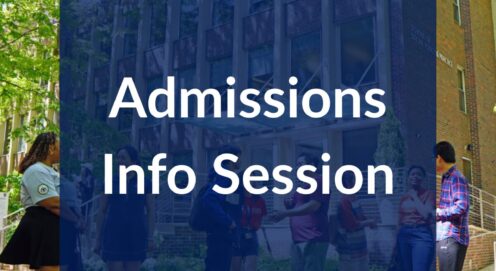
M.S. in Nonprofit Leadership (NPL) Online Information Session
This information session will be an excellent opportunity to learn more about our Master of Science in Nonprofit Leadership (NPL) program. Program staff and leadership will be on-hand to answer […]
Events
01/15
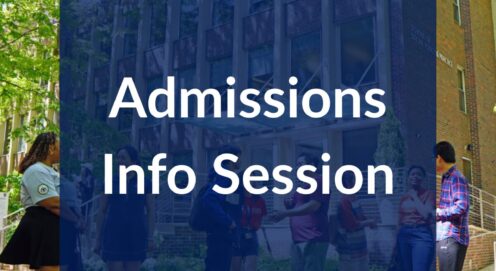
Admissions Online Information Session for Master’s Programs
Learn more about our Master of Social Work, Master of Science in Social Policy, and Master of Science in Nonprofit Leadership degree programs. We will also discuss dual degree options […]
News
Faculty & Research
01/09

SP2 at SSWR 2026: Leading for Transformative Change
Penn’s School of Social Policy & Practice (SP2) is proud to participate in the 30th Annual Society for Social Work and Research (SSWR) Conference, taking place January 14 –18, 2026, in Washington, D.C.
Contact Us
Instructional Design & Educational Technology
Nicole Auge
Facilities